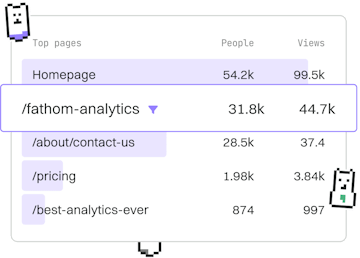Basics
M Debugging
Debugging M Queries
M debugging uses Query Editor steps and error messages.
Understanding M Debugging
Debugging M code in Power Query can be challenging due to its functional nature. However, by leveraging Query Editor steps and interpreting error messages, you can effectively troubleshoot and resolve issues. This guide will walk you through the process of debugging M code with practical examples.
Using Query Editor Steps for Debugging
The Query Editor in Power Query provides a series of steps that represent transformations applied to your data. By reviewing these steps, you can identify where errors occur and understand how each transformation affects your data.
- Step-by-Step Analysis: Review each step to locate the source of the error.
- Step Reordering: Experiment with reordering steps to isolate problematic transformations.
- Step Deletion: Temporarily remove steps to see if the error resolves.
Interpreting Error Messages
When an error occurs, Power Query provides error messages that can be used to identify and fix issues. These messages often include:
- Error type: Describes the nature of the error, such as "Expression.Error".
- Details: Provides additional information about what caused the error.
- Location: Indicates the step or function where the error occurred.
Understanding these components will help you diagnose and correct errors more efficiently.
Example: Debugging a Common Error
Consider a scenario where you attempt to add a new column that calculates sales tax, but encounter an error due to a missing or incorrect data type. By examining the error message, you can identify that the issue stems from a particular step and adjust your code accordingly.
In this example, the error was resolved by ensuring the "Sales" column had the correct data type before performing calculations.
Basics
- Previous
- Errors
- Next
- Best Practices