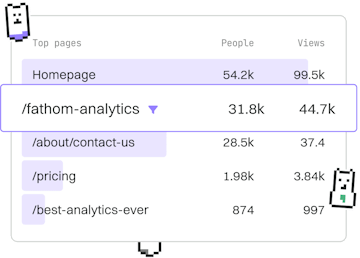Examples
M Excel Import
Importing Excel Data
M Excel import query loads tables with Excel.Workbook.
Introduction to M Excel Import
In this tutorial, we'll explore how to import Excel tables using the M language, specifically focusing on the Excel.Workbook function. This function is used to navigate and load tables from an Excel file into your data model. Whether you're working with Power BI, Excel Power Query, or any other tool that supports M, this guide will help you efficiently import data from Excel files.
Understanding the Excel.Workbook Function
The Excel.Workbook function is a powerful tool in the M language that opens an Excel file and provides access to its contents. It returns a table containing the sheet names, table names, and defined names within the Excel file. This makes it easy to extract specific data for analysis and visualization.
Example: Loading an Excel Table
Let's go through a practical example of using the Excel.Workbook function to load data from a specified table within an Excel file. Suppose you have a file named SalesData.xlsx containing a table named MonthlySales.
Handling Multiple Sheets and Tables
If your Excel file contains multiple sheets and tables, you can specify which ones to load by using the Excel.Workbook function's output. This allows for precise data extraction and manipulation. Here's an example of how to handle multiple sheets and tables:
Best Practices for Using Excel.Workbook
- Ensure that the file path is correct and accessible.
- Use meaningful names for sheets and tables in your Excel files to make data extraction easier.
- Handle errors gracefully by checking if the desired sheet or table exists before attempting to access its data.
Examples
- Previous
- Data Validation
- Next
- CSV Import